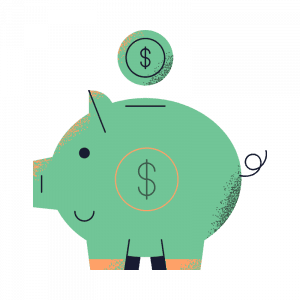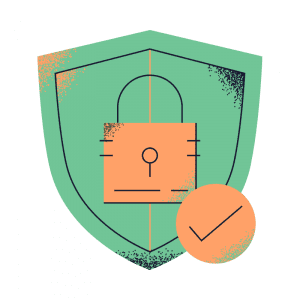Defender FAQ's
Financial monitoring, secure document storage, and the power of a Trusted Circle to keep your parents and loved ones safe from scams, fraud, and exploitation as they age.
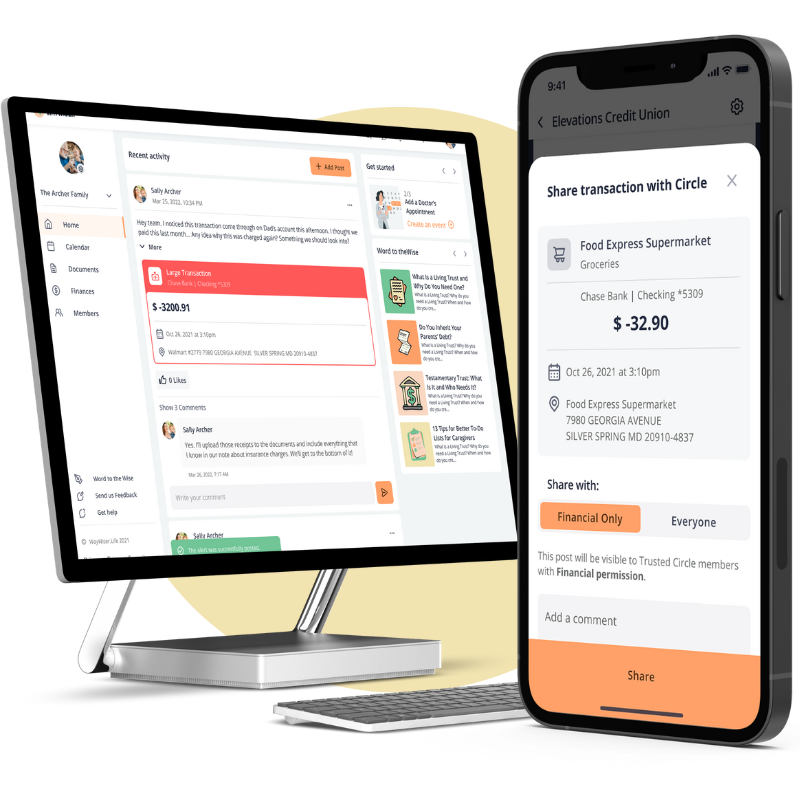
How Does Defender Work?
To connect an account, you’ll need the username and password credentials for the corresponding bank. WayWiser uses Plaid to help you make the connection. Plaid’s information security program is designed to meet or exceed industry standards. You can read more about our security protocols here.
- Navigate to Financial
- Select +Connect Account
- Search for your bank
- Tap Continue
- Enter your bank credentials and tap submit
The first time you connect an account, you’ll have the ability to manage who has access to financials. You’ll see a list of members in the current circle.
- Check members that are allowed financial access
- Uncheck members to remove financial access
For any future changes to member permissions, you can find it in the general WayWiser member settings.
Alerts are a very important part of maintaining your account; get visibility into the activity of your account.
For each account you connect, customize each alert with a threshold and where you want to receive the alert.
To set alerts:
- Use the switch to turn the alert on or off
- Set the threshold for when you want to be notified
- Select how you want to be notified. You will receive a push notification on your phone if you use the app, but should also choose to receive a notification via text message and/or email.
You can change these alert settings anytime within your financial settings.
To make any changes to the phone number attached to your WayWiser account, please see the waywiser general settings.
After you’ve set up your alerts, you’re ready to monitor the finances.
The main financial tab gives you an overview of the bank account balances you have connected.
- Click on the balance of an account to view the transaction activity and alerts.
- The gear icon on the top right brings you to financial settings where you can adjust your alert settings.
You will receive alert notifications based on the channels you selected during onboarding.
When you log into the WayWiser app, your alerts will be displayed in the main Financial tab.
To share an alert with your circle or an individual member of your circle:
- Click on an alert to bring up its sharing options.
- You will then be prompted to either send the alert as a private message or post it to your circle.
- When posting to your Circle, you have the option to share with members that have Financial access or with everyone in the Circle, regardless of their permissions.
- You can add a comment when sharing the alert to give others a heads up or to see if anyone has insight into the alerted activity
- Press Share
WayWiser allows you to share your current bank balance, specific transactions, and alerts. Sharing is an easy way to bring your Circle’s attention to activity on the connected account without having to log into other apps. Sharing allows you to notify other members of how much is available in the account, highlight a specific transaction, and share alerts. Sharing helps bring transparency into your care.
To share an account balance:
- Click on the balance of the account from the Financial overview page.
- Then, click on the balance to bring up share options.
- Share as a message or post to your Circle feed.
To share a transaction:
- Click on a transaction to bring up its details and share options
- Click share as a message or post to your Circle feed
Word to the Wise
Knowing is half the battle. Our resource center – Word to the Wise – is filled with expert information to keep your loved ones safe from scams, fraud, and exploitation.